An Exchange® administrator might come across the need to move database from one Server to another very rarely until everything works smoothly. On the other hand, the process can be the need of the administrator if he is engaged in job related to migration and transitions. Reasons for the move could vary from exporting mailboxes from corrupt database to re-alignment of mailbox (es) to troubleshooting an issue.
In Exchange 2013 edition, Microsoft has included a mode to migrate mailboxes in batch from source to target Server (which could be in same or different Active Directory or domain). In this segment, we will discuss the process to move Exchange 2013 database to another Server within same organization and AD forest.
Note: In Exchange 2013, database management tasks that were earlier performed using Exchange Management Console and Exchange Control Panel, they are done using web based GUI console that is known as Exchange Admin Centre (EAC). To start up this service, Server URL is required which can be availed using "Get-ECPVirtualDirectory | Format–List InternalURL,ExternalURL" cmdlet in command prompt.
Step1: Open Exchange Admin Centre and in the "Recipients" section, chose "Migration". Click on "+" button in order to create a "Local Mailbox Move Request".
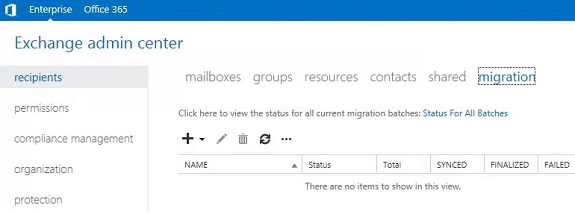
Step2: In "Select the Users" section, add email–accounts that are to be migrated to another Server. If account details are saved in CSV file, it can be imported through it or there is option to manually select the mailboxes. Once the accounts are chosen for move, their number will be enlisted on bottom of screen. Click "Next" to proceed further.
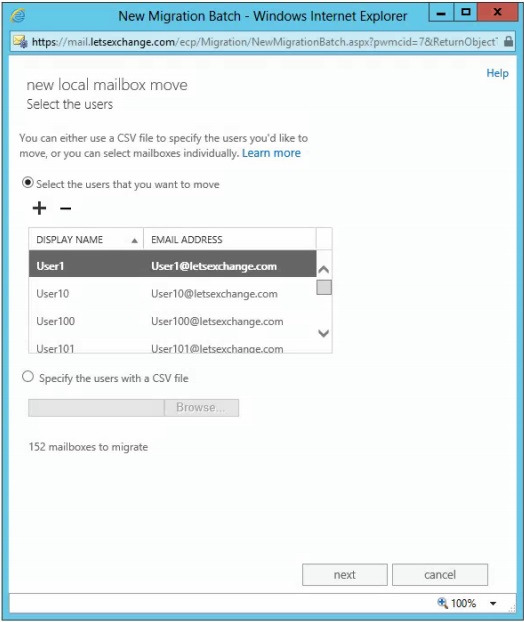
Step3: On the "Move Configuration" window, assign a name to the batch mailbox move process. Also, specify if only primary mailboxes, archive mailboxes or both are to be moved.
Also, within same page, define the target database into which mailboxes are to be exported. Here, there is option to choose more than one databases on destination Server. In this example, we are moving source mailboxes to single database of another Server.
If "More Options…" option is chosen, there is facility to define "Bad Item Limit" as well as "Large Item Limit". In this GUI interface, the last limit for bad items is 50 and if number of corrupt items exceeds this limit, the move process will fail. Therefore, it is suggested to extend the Bad Item Limit using EMS and set AccessLargeDataLoss parameter as True.
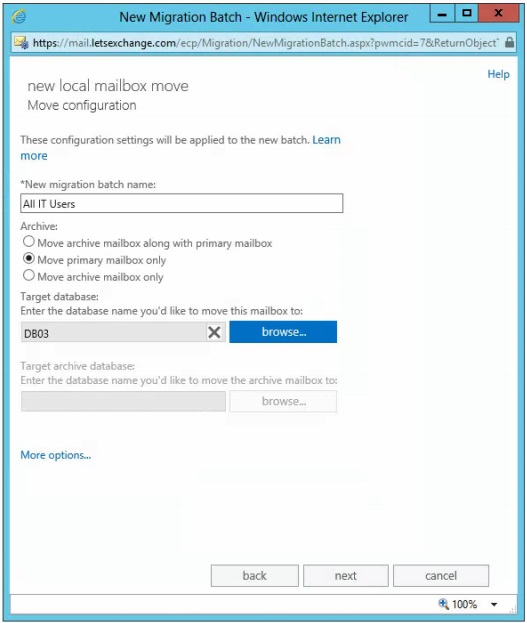
Step4: On "Start the batch" page, define mailbox (es) where information regarding the move process completion can be reported. Also, following parameters can be specified:
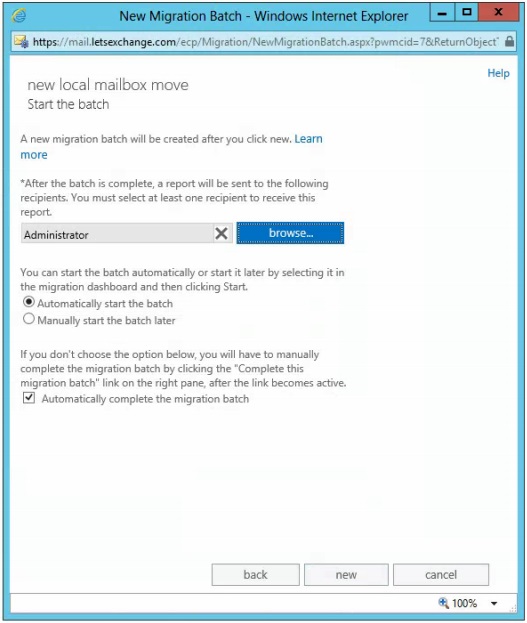
Step5: Once the mailbox move request has been created and started, a window illustrating the status of every user–account move along with number of items sync/skipped details, how many requests are queued/completed.
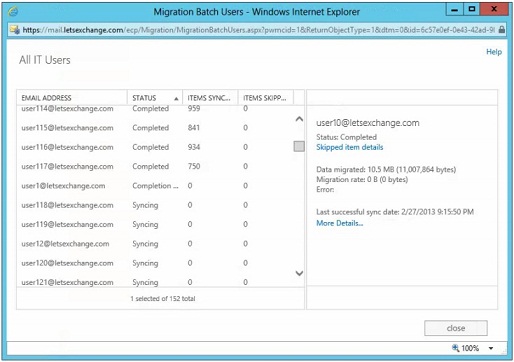
Step6: In the "Status for all Batches" page, details about the migration process are provided.
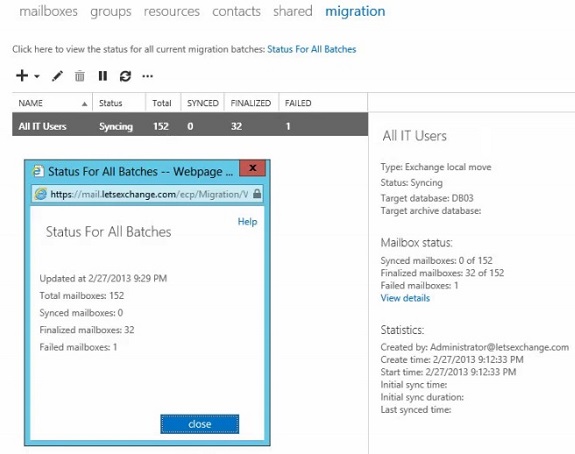
In case any of the mailbox move request have been failed, reason for its failure can be checked in two different ways:
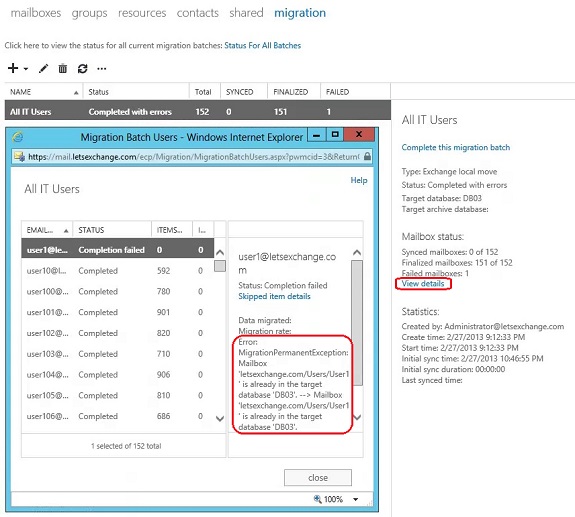
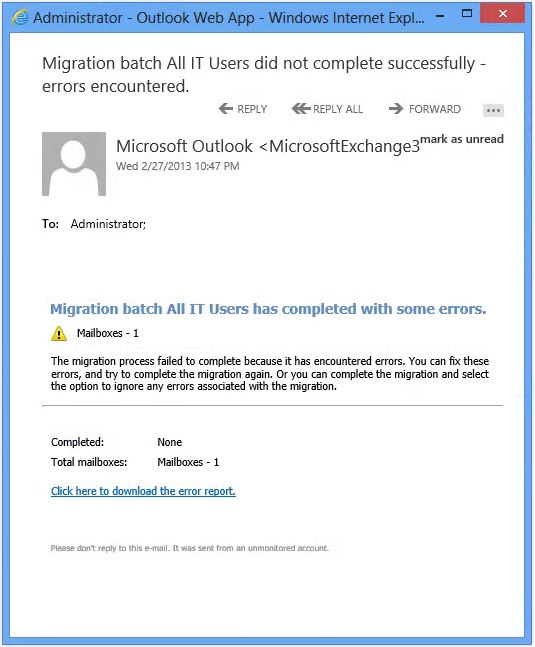
Conclusion: The Migration Batch feature in Exchange 2013 is quite promising for exporting multiple mailboxes from one Server to another within same organization.
For various logical reasons the move Exchange 2013 mailboxes request might fail. For example: In the above case where move request for one of the mailbox has been left undone because of mailbox with same username already existing on target database.
Also, there is no provision to migrate entire database (that includes all mailboxes in priv.edb and shared data of pub.edb).
In order to move Exchange 2013 database to another Server, there are two other promising alternatives which could be adopted: